Have you ever seen an image that appears flat until you suddenly notice a hidden 3D shape? That fascinating visual trick is called a stereogram. Even more thrilling? Turning it into an animation! In this complete tutorial, we’ll show you step-by-step how to create animated stereograms using simple tools. Whether you’re a photographer, designer, or just someone who loves optical illusions, this guide will help you create eye-catching visuals that impress and intrigue your audience.
What Are Stereograms and Why Animate Them?
Stereograms are single-image illusions that trick the brain into seeing 3D shapes embedded within a 2D pattern. They work by hiding a depth map (a grayscale image representing depth information) within a repeating background texture. When a viewer relaxes their eyes or uses a specific viewing technique, the hidden 3D image reveals itself.
Animating stereograms adds another layer of magic. Instead of one static shape, the hidden figure can move, shift, or change—bringing your optical illusion to life. These animated stereograms are fantastic for digital art pieces, social media posts, and even modern advertising visuals.
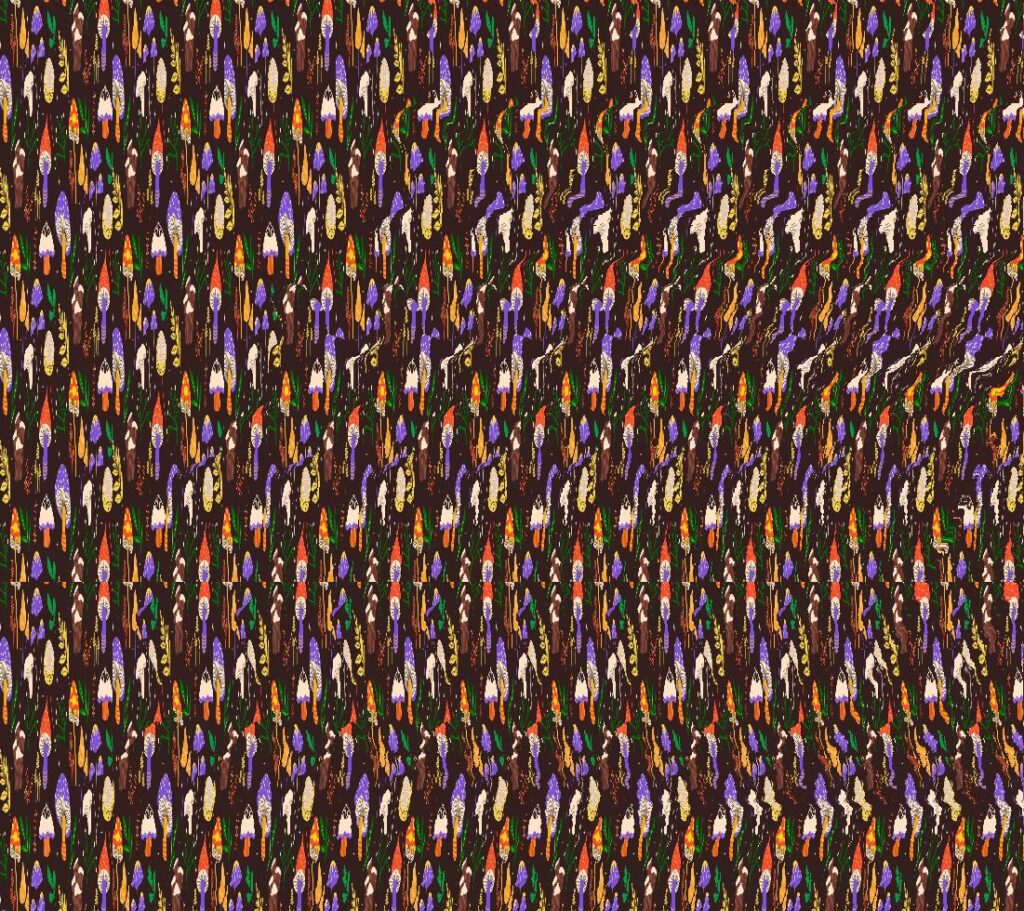
Tools You’ll Need to Create Animated Stereograms
Before diving into the process, let’s look at what you’ll need to get started. Don’t worry—you don’t need expensive software to create stunning results!
- Depth Map (Grayscale Image): This is the hidden 3D shape. White areas appear closer, black areas are further away.
- Tile Texture: A repeating pattern image that hides the depth map.
- Stereogram Software or Script: Tools like Easy Stereogram Builder or free code from GitHub can help you generate stereograms from your depth map and texture.
- Animation Tool: GIF creation tools like Adobe Photoshop, GIMP, or online GIF makers such as Ezgif will help you animate your stereogram frames.
Step-by-Step: How to Create an Animated Stereogram
Ready to make your own? Follow these simple steps:
1. Design Your Depth Map Sequence
Create a series of grayscale images where each frame represents a step in your animation. For example, if you’re animating a bird taking flight, each depth map should capture a stage of movement. You can draw these manually in a photo editor or generate them using 3D modeling software.
2. Choose or Create a Texture Pattern
A good texture is crucial—it shouldn’t have too much visual noise, but it must repeat seamlessly. You can find free seamless backgrounds or create your own using a section of a photo with a clone tool.

3. Generate Stereogram Frames
Use your stereogram software or script to generate an image for each depth map, using the same texture. You’ll end up with several stereogram images that, when viewed in sequence, show the hidden shape in motion.
4. Compile Your GIF
Open all stereogram images in Photoshop or your favorite GIF tool. Arrange them in order on a timeline and set the frame delay—usually between 0.1 to 0.3 seconds per frame. Export your project as a looping GIF.
5. Test and Share Your Animated Stereogram
Before sharing, test your animation by viewing it yourself and asking others to try it. Adjust brightness and contrast if needed. Then share your creation on Instagram, your website, or in your online portfolio!
Tips for Creating Effective Animated Stereograms
Success with stereograms comes after a bit of practice. Here are some helpful tips:
- Start simple: Try animating basic geometric shapes before moving to complex scenes.
- Use consistent lighting: Keep light and shadow steady across all depth map frames for smoother animation.
- Keep the frame count manageable: 8–10 frames is usually enough for a short loop while keeping file size low.
- Compress your final GIF: Online tools like Ezgif can optimize and reduce the file without harming quality.
Conclusion: Stereograms Bring Your Imagination to Life
Animated stereograms combine the wonder of 3D optical illusions with dynamic movement, offering a unique way to express creativity. By following this tutorial, you now know how to create an animated stereogram from scratch—even if you’re a beginner! With a little practice, some imagination, and the right tools, your images will soon jump right off the screen.
We’d love to see what you create! Tag us on social media with your animated stereograms or share tips you’ve learned along the way. Happy animating!


I believe you have observed some very interesting points, thankyou for the post.
Strongly written
Hello.This post was really motivating, particularly since I was looking for thoughts on this issue last couple of days.